CSC 240: Computer Graphics
3D Printing Instructions
If you would like your chess piece 3D printed (or another Blender model you've created), please follow the instructions below carefully. Note that this is optional and not for any credit, but if you're interested I really encourage it! Eric Jensen in the Machine Shop has kindly agreed to help our class with 3D printing, and will also be giving a short introduction during class on Monday Dec 5.
There is space for roughly 10 people depending on how schedules line up with the 3D printer availability. If there is more interest than that, I'll go on a first-email, first-severed basis.
Instructions:
- If you would like to do something other than your chess piece,
that's completely fine too. It should be reasonably sturdy (without
lots of delicate parts).
- Make sure your piece is one continuous structure ("water-tight"). You
can 3D print a structure made from multiple pieces (say a sphere and
a cylinder), but you need to take care that you've deleted any
overlapping faces/etc, and also "snapped" the pieces together. The 'f'
key (fill) and 'j' key (join) are both useful for this.
- Export your piece as a .stl file (the model needs to be selected before
exporting). Note that your texture will not be 3D printed.
- Key step: download Cura (3D printing software):
Cura.
I would recommend the lab machines if you have trouble with your machine. Open your .stl file in Cura and make sure it is visible with no errors. You should see something like this:
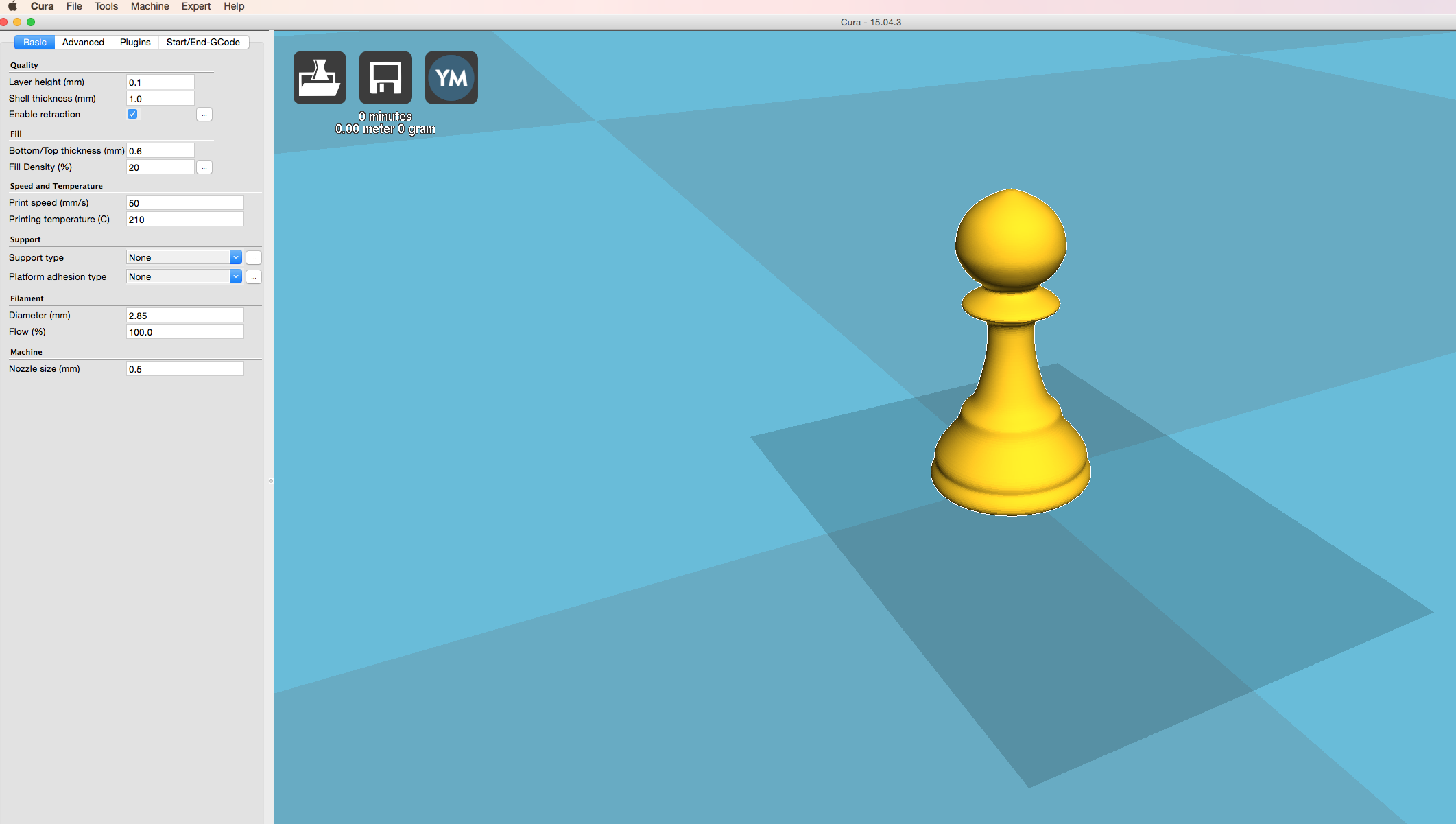
You might have to zoom in a bit, but it doesn't matter how small or big it is, the 3D printing software in the Machine Shop will scale it such that it takes a reasonable amount of time to print.
- Make an appointment directly on the Machine Shop calendar:
CDF website Click on the "Schedule" tab and add your name to an empty slot, and indicate that it is for "3D printing for CSC 240". A new schedule for each week is released on Friday around noon.
- After you've made your appointment, email me to let me know (so I can keep track of our numbers and make sure we're not overwhelming the Machine Shop). Make sure to go to your appointment and bring your computer with the .stl file.
- Not required, but I would love to see your piece after it has been printed!